How to Change Language Settings on Facebook
How to Change Language Settings on Facebook: Only a little number of people recognizes that there is actually a feature on Facebook that allows user change his/her language option to various listed languages from the default US English option. This is essential because Facebook understands the difficulty faced in language barrier where those that don’t speak English will be challenged in using the platform. You wouldn’t expect a French speaking man to use the same platform as a German.
I strongly believe this article was helpful, why not help to share with friends and family especially the elderly ones who prefer to communicate in their native language.
Facebook has made all official languages available on its platform, so it is left to individual user to switch to the preferred language. Below are the steps to follow when you want to change language settings on Facebook;
- On your Facebook home page, click on the arrow pointing down at the top-right corner, then select “settings” from the drop-down menu
- Click on the “language” option, then “edit” the one in front of “what language do you want to use Facebook in?”
- Then Facebook will bring out list of languages, just scroll through and select your preferred language
- Then you will be giving an alternative language option to choose from in case your first option is not available
- Finally save the changes by tapping “Save”
Read Also: Desktop style FacebookIn case your language option is not available on Facebook, you just calm down, Facebook are constantly updating the language options with new languages, so with time you language will be included.
I strongly believe this article was helpful, why not help to share with friends and family especially the elderly ones who prefer to communicate in their native language.



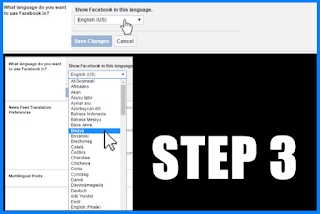


0 Response to " How to Change Language Settings on Facebook "
Post a Comment